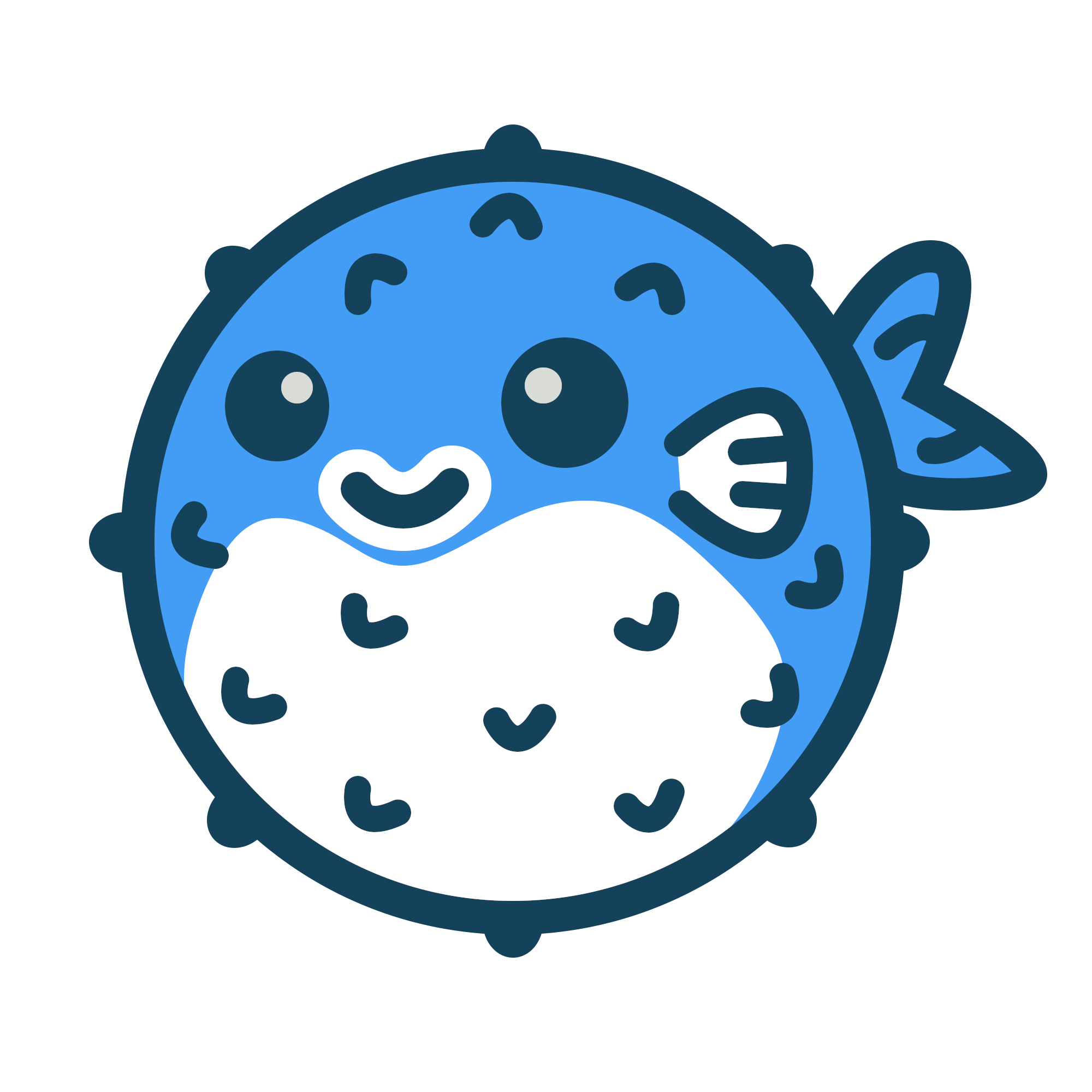We just launched a CLI tool to help you get started with Blowfish. It will help you with installation and configuration. Install the CLI tool globally using:
npx blowfish-tools
The config files that ship with Blowfish contain all of the possible settings that the theme recognises. By default, many of these are commented out but you can simply uncomment them to activate or change a specific feature.
Basic configuration #
Before creating any content, there are a few things you should set for a new installation. Starting in the hugo.toml file, set the baseURL and languageCode parameters. The languageCode should be set to the main language that you will be using to author your content.
# config/_default/hugo.toml
baseURL = "https://your_domain.com/"
languageCode = "en"
The next step is to configure the language settings. Although Blowfish supports multilingual setups, for now, just configure the main language.
Locate the languages.en.toml file in the config folder. If your main language is English you can use this file as is. Otherwise, rename it so that it includes the correct language code in the filename. For example, for French, rename the file to languages.fr.toml.
languageCode setting in hugo.toml.
# config/_default/languages.en.toml
title = "My awesome website"
[author]
name = "My name"
image = "img/author.jpg"
headline = "A generally awesome human"
bio = "A little bit about me"
links = [
{ twitter = "https://twitter.com/username" }
]
The [author] configuration determines how the author information is displayed on the website. The image should be placed in the site’s assets/ folder. Links will be displayed in the order they are listed.
If you need extra detail, further information about each of these configuration options, is covered in the Configuration section.
Colour schemes #
Blowfish ships with a number of colour schemes out of the box. To change the scheme, simply set the colorScheme theme parameter. Valid options are blowfish (default), avocado, fire, ocean, forest, princess, neon, bloody, terminal, marvel, noir, autumn, congo, andslate.
# config/_default/params.toml
colorScheme = "blowfish"
Blowfish defines a three-colour palette that is used throughout the theme. Each main colour contains ten shades which are based upon the colours that are included in Tailwind. The three main colours are used for the header, footer, and accent colours. Here are the colors for each scheme:
Blowfish (default) #
Avocado #
Fire #
Ocean #
Forest #
Princess #
Neon #
Bloody #
Terminal #
Marvel #
Noir #
Autumn #
Congo #
Slate #
Although these are the default schemes, you can also create your own. Refer to the Advanced Customisation section for details.
Organising content #
By default, Blowfish doesn’t force you to use a particular content type. In doing so you are free to define your content as you wish. You might prefer pages for a static site, posts for a blog, or projects for a portfolio.
Here’s a quick overview of a basic Blowfish project. All content is placed within the content folder:
.
├── assets
│ └── img
│ └── author.jpg
├── config
│ └── _default
├── content
│ ├── _index.md
│ ├── about.md
│ └── posts
│ ├── _index.md
│ ├── first-post.md
│ └── another-post
│ ├── aardvark.jpg
│ └── index.md
└── themes
└── blowfish
It’s important to have a firm grasp of how Hugo expects content to be organised as the theme is designed to take full advantage of Hugo page bundles. Be sure to read the official Hugo docs for more information.
Blowfish is also flexible when it comes to taxonomies. Some people prefer to use tags and categories to group their content, others prefer to use topics.
Hugo defaults to using posts, tags and categories out of the box and this will work fine if that’s what you want. If you wish to customise this, however, you can do so by creating a taxonomies.toml configuration file:
# config/_default/taxonomies.toml
topic = "topics"
This will replace the default tags and categories with topics. Refer to the Hugo Taxonomy docs for more information on naming taxonomies.
When you create a new taxonomy, you will need to adjust the navigation links on the website to point to the correct sections, which is covered below.
Menus #
Blowfish has two menus that can be customised to suit the content and layout of your site. The main menu appears in the site header and the footer menu appears at the bottom of the page just above the copyright notice.
Both menus are configured in the menus.en.toml file. Similarly to the languages config file, if you wish to use another language, rename this file and replace en with the language code you wish to use.
# config/_default/menus.toml
[[main]]
name = "Blog"
pageRef = "posts"
weight = 10
[[main]]
name = "Topics"
pageRef = "topics"
weight = 20
[[main]]
pre = "github"
name = "GitHub"
url = "https://github.com/nunocoracao/blowfish"
weight = 30
[[main]]
identifier = "github2"
pre = "github"
url = "https://github.com/nunocoracao/blowfish"
weight = 40
[[footer]]
name = "Privacy"
url = "https://external-link"
The name parameter specifies the text that is used in the menu link. You can also optionally provide a title which fills the HTML title attribute for the link.
The pageRef parameter allows you to easily reference Hugo content pages and taxonomies. It is the quickest way to configure the menu as you can simply refer to any Hugo content item and it will automatically build the correct link. To link to external URLs, the url parameter can be used.
The pre parameter allows you to place an icon from Blowfish’s icon set on the menu entry. This parameter can be used with name parameter or by itself. If you want to use multiple menu entries with just icons please set the identifierparameter otherwise Hugo will default to the naming tag as the id and probably not display all the menu entries.
Menu links will be sorted from lowest to highest weight, and then alphabetically by name.
Both menus are completely optional and can be commented out if not required. Use the template provided in the file as a guide.
Nested menus #
The theme also supports nested menus. In order to use them you just need to define a parent entry in menu.toml and its sub-menus using the parent parameter to reference the parent. All properties can be used for sub-menus. pageRef and url can also be used in the parent entry. Nested menus are only available in the main menu not for the footer.
# config/_default/menus.toml
[[main]]
name = "Parent"
weight = 20
[[main]]
name = "sub-menu 1"
parent = "Parent"
pageRef = "samples"
weight = 20
[[main]]
name = "sub-menu 2"
parent = "Parent"
pageRef = "samples"
weight = 20
[[main]]
name = "sub-menu 3"
parent = "Parent"
pre = "github"
pageRef = "samples"
weight = 20
Sub-Navigation menu #
Additionally, you can also configure a sub-navigation menu. Just define new menu entries as subnavigation in menus.toml.
This will render a second line with sub-categories below the main header menu.
# config/_default/menus.toml
[[subnavigation]]
name = "An interesting topic"
pageRef = "tags/interesting-topic"
weight = 10
[[subnavigation]]
name = "My Awesome Category"
pageRef = "categories/awesome"
weight = 20
The default name is the pageRef title cased.
Thumbnails & Backgrounds #
Blowfish was built so it would be easy to add visual support to your articles. If your familiar with Hugo article structure, you just need to place an image file (almost all formats are supported but we recommend .png or .jpg) that starts with feature* inside your article folder. And that’s it, Blowfish will then be able to both use the image as a thumbnail within your website as well as for oEmbed cards across social platforms.
Here is also a guide with more info and a sample if you want to see how you can do it.
Additionally, Blowfish also supports background hero images in articles and lists. In order to use a different image than the featured one, add an image file in which the name starts with background*.
Detailed configuration #
The steps above are the bare minimum configuration. If you now run hugo server you will be presented with a blank Blowfish website. Detailed configuration is covered in the Configuration section.